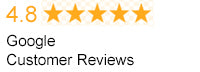Many people want the versatility of having more than one computer monitor set up in their home or office. There are many reasons that you may choose to use multiple monitors at the same time. A business person may need access to multiple applications in order to conduct business effortlessly. Video game enthusiast might enjoy the option of playing a game on one screen and having a walk-through on another. The good news is that having a multiple monitor setup has never been easier to accomplish due to the plug-in and play technology. The first step in setting up a multi-monitor system is to make sure you have compatible monitor inputs. Having incompatible inputs can be fixed however it will require purchasing additional adaptive equipment. The equipment itself can be costly and also cumbersome, so choosing a compatible connection is a much easier and simpler choice. It is also important to choose a monitor which is compatible with your audio and video needs. These are the four different types of connections which can be used for your connections: VGA (video graphics array) which is old standard analog use only. DVI (digital visual interface), the long-time standard for digital monitors; HDMI ( high-definition multimedia interface) the modern standard for digital monitors, same picture signal as DVI plus audio; and display port/mini display port, which is the newest standard that provides video and audio. When one video card will not support the type or number of screens that are being used you can use two or more video cards. If you do this it is recommended that you use cards from the same product line. Although you do not have to use the exact same model unless you are using specialized gaming setups like SLI or Crossfire. When you do go for multiple video cards make sure that you have a case where they are getting plenty of airflow and that your motherboard and power supply are able to handle the extra stress. People who are on a tight budget may decide to utilize the onboard graphics that may be accessible in certain motherboard configurations. This is generally a better choice for office related programs. This is not recommended for gamers and individuals who are interested in rapid changing graphics may find this to be sluggish. It will be important that you make sure that the monitors are properly recognized by the hard drives appropriately. Using the identify function will help you to configure and position monitors correctly. Depending on if you are going to use the portrait or landscape appearance model will determine whether or not you need to alter the screen resolution at all. If you are trying to achieve a duplicate monitor display you can do so as long as both monitors are connected to and feeding off of the video card. Using the display feature in the drop down menus creates the options of identical monitor displays. Using the windows control panel will allow for seamless basic dual monitor control. Trying to implement the same features while using AMD and nVidia video cards can cause driver conflicts and other issues so is not recommended.