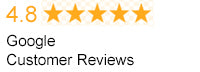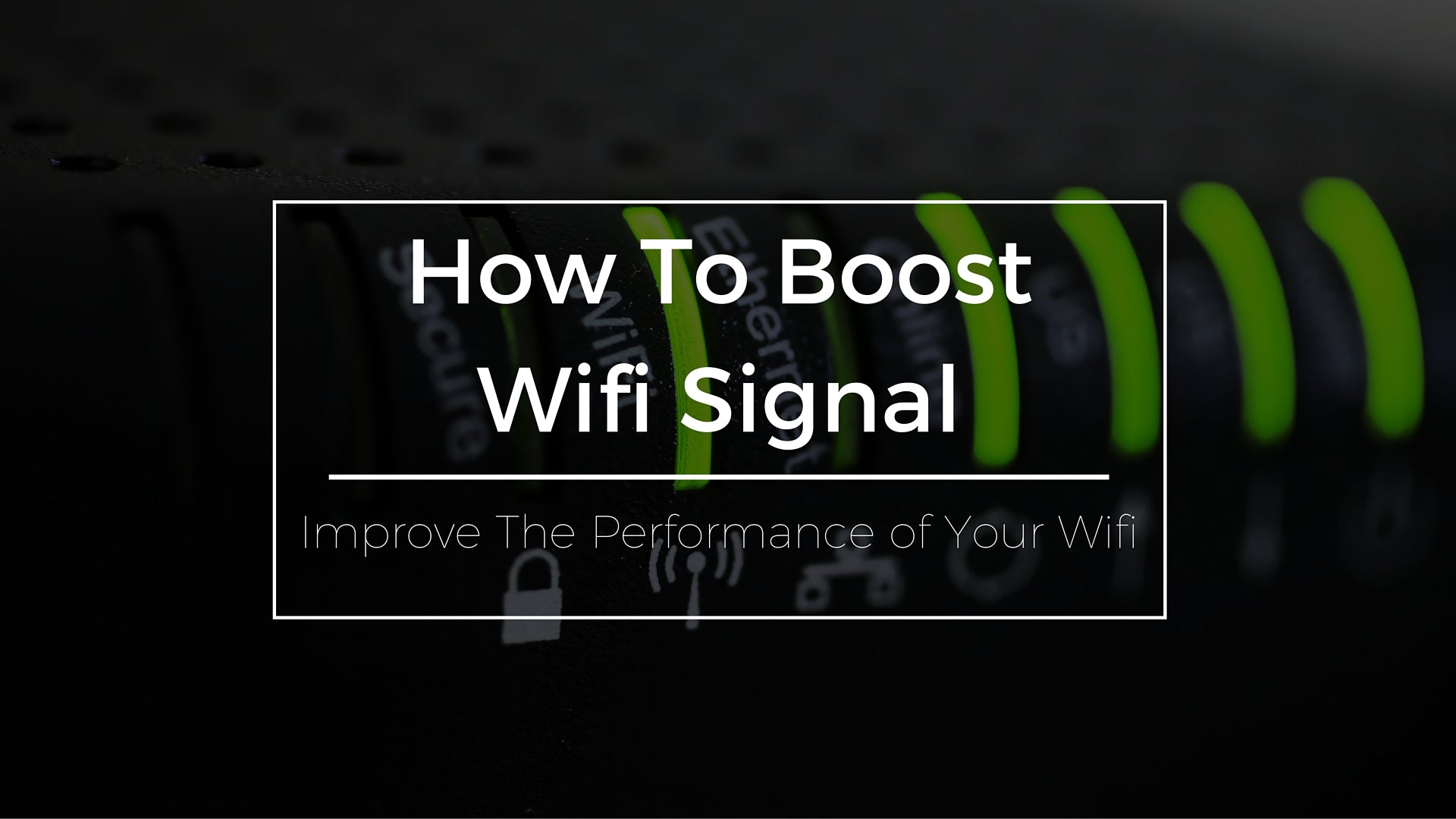
If you are not satisfied with your home or office Wi-Fi performance or if you simply want a faster connection, you have come to the right place. This article will explain some helpful tips and tricks on how to boost Wifi signal. Without further adieu, let's take a look at some of the best ways to improve your Wi-Fi signal.
Mind the Distance
One of the most frequent problems that can cause a weak Wi-Fi signal/performance is the distance between the computing device and
the router. A wireless signal can only travel so far before its quality diminishes. Position your router close to your computing device and you will enjoy a significantly faster web surfing experience. Also, try to place the router in a position that allows for a clear path to your computing device. Walls, corners and other objects between the router and your computer will decrease your Wi-Fi's performance. Even phone systems have the potential to interfere with wireless signals. The next time you are shopping for a phone system, be sure to pick up one with DECT 6.0 to prevent interference with your home or office Wi-Fi.
Network Frequency
Each Wi-Fi network has a frequency. Examine the network's administrator interface to ensure that it is correctly configured for optimal performance. Those who have a dual-band router will likely achieve better throughput with the 5GHz band rather than the commonly used 2.4GHz band. Even if making the switch from 2.4GHz to 5GHz will not improve performance, it will likely decrease interference from surrounding wireless networks as well as wireless devices. This reduction in interference occurs because most people do not use 5GHz.
Place Your Router in an Open Space
Your Wi-Fi router should be positioned in an open space, away from walls, room corner, electronic devices, and appliances. Even something as simple as a lamp that is plugged into the wall can be enough to diminish the quality of your home or office Wi-Fi. So slide all those cords and electronic devices as far away from the router as possible.
Shop Wifi Products
Interference From Other Wireless Networks
If you live or work in a densely populated section of town, you should be aware of the fact that interference from other Wi-Fi networks can reduce the quality and speed of your wireless connection. Unfortunately, there is no easy way to remedy this issue besides moving your computing device closer to the router or moving your home/office to a less populated area.
Be on the Lookout for Wi-Fi Leeches
Wi-Fi leeches, also called piggybackers, will scour their area for unsecured networks. Take a look at your Wi-Fi router's administrator interface to determine the number of devices that are connected. You can also use a network analyzer tool to figure out if you have unknown computing devices tapping into your Wi-Fi network. Never leave the network open. Aside from closing the network, you should also establish security to prevent piggybacking. Be sure to set up a WPA2 safeguard with a password that nobody can guess.
Take Advantage of Your Router's External Antennae
Some routers are built with external antennae that you can flip upward for improved coverage. Unfortunately, too many people leave these antennae in the downward position either because they forget about them or do not understand that their positioning can enhance Wi-Fi performance. Put them in a vertical position and elevate the router as high as possible. Some choose to mount the router to a high point on the wall. Others opt to place the router on a shelf or a high-sitting table to improve the signal. Also, be sure to take advantage of the many tools that are available to visualize your Wi-Fi network's actual coverage. Examples include Heatmapper and inSSIDer for Office. Each will display the Wi-Fi network's strongest and weakest areas. Alternatively, you can tap into a mobile app like Netgear's Wi-Fi analytics to determine the quality of your network's coverage.

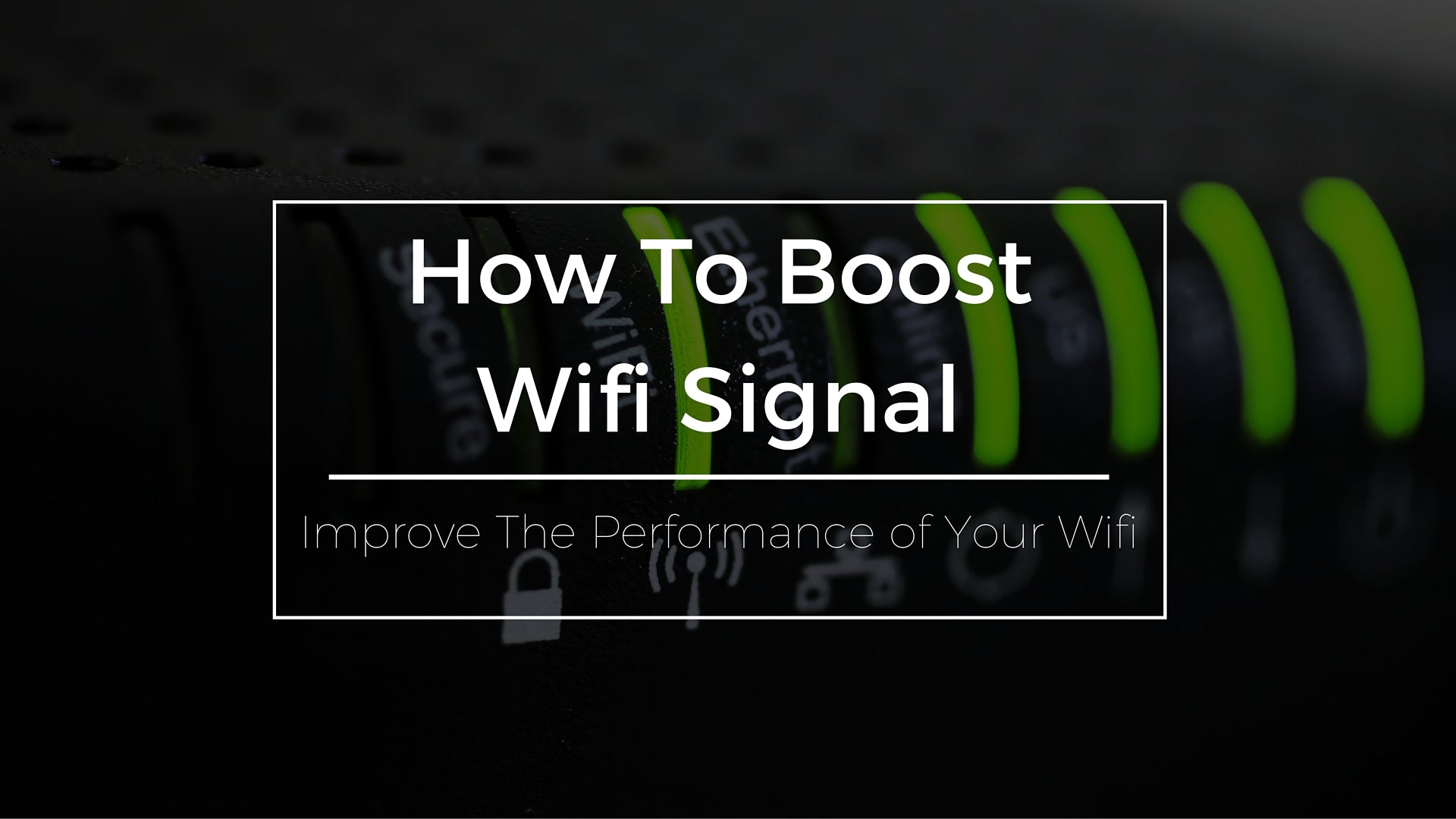 If you are not satisfied with your home or office Wi-Fi performance or if you simply want a faster connection, you have come to the right place. This article will explain some helpful tips and tricks on how to boost Wifi signal. Without further adieu, let's take a look at some of the best ways to improve your Wi-Fi signal.
If you are not satisfied with your home or office Wi-Fi performance or if you simply want a faster connection, you have come to the right place. This article will explain some helpful tips and tricks on how to boost Wifi signal. Without further adieu, let's take a look at some of the best ways to improve your Wi-Fi signal.