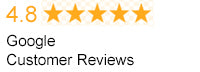Your enemy is running just ahead of you. You instinctively sprint to close the gap. Your chosen weapon is now in optimum range. You aim and fire with the precision of a skilled marksman and...
Nothing. You've just unloaded an entire clip into your enemy, only to have them spin around and blast you instead. Okay, maybe it's not Destiny. Maybe it's the latest Call of Duty or Battlefield. It might not even be online/ multiplayer. You could be showing off your Guitar Hero prowess on a brand new LED HDTV, but can't seem to hit those notes just right. You could even be battling for the top spot in one of Super Smash Bros.' intense multiplayer battles. You were sure that you dodged that fireball, but your timing was just a tad off. We've all been there. These experiences could definitly be caused by your mediocre internet connection, your lack of skill, or the other-worldly skill of other players. But there's actually a chance that your TV plays a part as well.
So what's happening?
Simply put - whenever your TV receives image information, it is not instantly displayed on-screen. There are many other factors that can provide slight delays. These delays can come from image processing systems, panel technologies, chipsets and the amount of processing power each TV has. A few milliseconds here and a few milliseconds there may not seem like much when you don't plan on making a career of your Tomb Raider abilities; But by the time you've combined all of the delays your TV, console, and control may produce, you'll have enough input lag for an average gamer to take notice.

What can I do?
Fortunately, there are a few simple steps you can take to affect your input lag in a positive way. The quickest and easiest step is to make sure your TV is set to the Game preset (if it has one.) In most instances, the Game preset doesn't just adjust settings like contrast, color, and sharpness. Many TV manufacturers that provide a Game preset also adjust the picture processing settings specifically to lower input lag. On some TVs the Game preset may be hard to find, but it is definitely worth the time, as it's a great starting point for the average user. Can't find it? Don't forget to check your trusty TV manual. It's worth noting that sometimes Game presets leave a few processing features on, so you might want to double-check for any remaining processes that you can turn off manually.
No Game Preset!?
Relax! There are plenty of picture processing adjustments that you can look for manually that'll help lower your input lag. Take the time to go into your Picture or Video menu, view all of the picture processing settings available. Noise reduction, motion compensation, and most other picture processing elements can contribute to increased lag because any type of video processing runs the risk of causing a delay in the time it takes for a screen to produce its pictures. If you want to double-check the necessity of these settings, you can toggle each of them on and off while letting a demo or trailer play. If you don't see a drastic improvement with the setting toggled on, you can likely leave it toggled off.
Serious Gamers
If you're a serious gamer, you can seek out reviews online that include input lag measurements for the TV model you may be considering. You can also consider the type of HDMI cables you're using.
RedMere HDMI Cables may help your signal if you're running longer connections. RedMere is an active technology that uses power from the HDMI port to transmit signals over distance using much thinner cables. More on that later. Buying a new TV specifically for gaming is likely an extreme solution for the average consumer. But the few minutes you spend scouring the adjustments available on your HDTV might just give you the edge you need.

 Your enemy is running just ahead of you. You instinctively sprint to close the gap. Your chosen weapon is now in optimum range. You aim and fire with the precision of a skilled marksman and... Nothing. You've just unloaded an entire clip into your enemy, only to have them spin around and blast you instead. Okay, maybe it's not Destiny. Maybe it's the latest Call of Duty or Battlefield. It might not even be online/ multiplayer. You could be showing off your Guitar Hero prowess on a brand new LED HDTV, but can't seem to hit those notes just right. You could even be battling for the top spot in one of Super Smash Bros.' intense multiplayer battles. You were sure that you dodged that fireball, but your timing was just a tad off. We've all been there. These experiences could definitly be caused by your mediocre internet connection, your lack of skill, or the other-worldly skill of other players. But there's actually a chance that your TV plays a part as well.
Your enemy is running just ahead of you. You instinctively sprint to close the gap. Your chosen weapon is now in optimum range. You aim and fire with the precision of a skilled marksman and... Nothing. You've just unloaded an entire clip into your enemy, only to have them spin around and blast you instead. Okay, maybe it's not Destiny. Maybe it's the latest Call of Duty or Battlefield. It might not even be online/ multiplayer. You could be showing off your Guitar Hero prowess on a brand new LED HDTV, but can't seem to hit those notes just right. You could even be battling for the top spot in one of Super Smash Bros.' intense multiplayer battles. You were sure that you dodged that fireball, but your timing was just a tad off. We've all been there. These experiences could definitly be caused by your mediocre internet connection, your lack of skill, or the other-worldly skill of other players. But there's actually a chance that your TV plays a part as well.