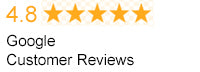Even if you're a relative computer novice or don't have years of experience with the latest and greatest that modern technology has to offer under your belt, you'll still find the process of setting up a home network relatively straightforward and even quite enjoyable. Individual retailers will insist on selling you installation services when you buy a new router or computer, but the fact of the matter is that you do not need them. In just a few short steps, you can not only learn how to setup a home network the easy way but get everything up and running exactly the way you want it to at the same time.
Wired vs. Wireless Networks
The first step of the process involves choosing between a wired network, a wireless network or a hybrid network. A wireless network is completely wireless, meaning that any device with a Wi-Fi networking card installed will be able to access the Internet provided you have the right password. A wired network does not require passwords, but it does require each connected device to have an
Ethernet cable attached to it at all times. A hybrid network gives you the best of both worlds. Wireless networks are certainly convenient, but you may run into
speed or signal strength issues depending on the size of your home. Wired networks will always be faster thanks to the hard-wired Ethernet connection, but you are limited with regards to the total number of devices that you can connect. Pick the one that works for you before continuing.
Purchasing Equipment
The next step involves purchasing
all of the equipment that you need to get your home network up and running. For a wireless network, all you need is a
wireless router or router/modem combination unit. It is very likely that you were given one of these by your Internet service provider already. If you do not want to rent your router from your ISP on a monthly basis, you can go to an electronics retailer and purchase your own. If you've decided to run a wired network throughout your home, you'll need to purchase one Ethernet cable for each device that you want to connect. Make sure to measure the distance between where the router will be located and where the devices will be used so you know how long the cables should be for each device.
Installing Equipment
Installing equipment and getting everything up and running is something that will not take up too much of your time. In the event that you're setting up a wired network, all you have to do is plug one end of an Ethernet cable into the back of a device like a computer and plug the other end into the back of your router. Make sure that the cable is plugged into the "Out" Ethernet jack on the device and the "In" Ethernet jack on the router. Repeat this process for every other device you have. Once your router is plugged in and turned on, any connected device will automatically gain access to blazing-fast high-speed Internet. Installing a
wireless network is similarly straightforward, but requires a few different steps. Once your router is plugged in and turned on, you'll need to open the Web browser on your computer and type the IP address of the router into the address bar. This information, along with the username and password that you'll need to log into the router's setup utility, will be found in the product's original manual. Pick a name for your network and choose a security type. WPA-2 is recommended, as it offers the highest level of protection. Once you save your network's name and password, the process is mostly finished. Go into the "Wi-Fi" utility on any device that you want to connect to the Internet with (on an iPhone, for example, this is found in the "Settings") app and select the network name. Provide the password and click or tap "Connect." Congratulations - you just learned how to setup a home network in the easiest and most convenient way possible.
Shop FireFold Networking Products

 Even if you're a relative computer novice or don't have years of experience with the latest and greatest that modern technology has to offer under your belt, you'll still find the process of setting up a home network relatively straightforward and even quite enjoyable. Individual retailers will insist on selling you installation services when you buy a new router or computer, but the fact of the matter is that you do not need them. In just a few short steps, you can not only learn how to setup a home network the easy way but get everything up and running exactly the way you want it to at the same time.
Even if you're a relative computer novice or don't have years of experience with the latest and greatest that modern technology has to offer under your belt, you'll still find the process of setting up a home network relatively straightforward and even quite enjoyable. Individual retailers will insist on selling you installation services when you buy a new router or computer, but the fact of the matter is that you do not need them. In just a few short steps, you can not only learn how to setup a home network the easy way but get everything up and running exactly the way you want it to at the same time.