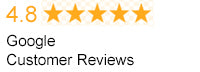Who would want to run to a power outlet to save their laptop from dying? That's right, nobody! This little act of running to the power outlet to connect a charger to your laptop isn't fun, especially these days when all of us are working from various corners of the house that may not have a socket nearby.
Surprisingly, different types of laptop batteries in the modern era have become much more efficient than their predecessors and have a life that lasts for more than eight hours on a single charge. However, it is a universal fact that all batteries would wear out over time. Still, there are certain measures that you can take to keep your laptop battery running efficiently for as long as possible.
To ease things up for you and make your life a little easier, we have listed the 10 most effective tips for laptop battery care that can help you make the most out of your laptop battery life.
Here is what to do while your laptop is overheating.

1. Prevent It from Dropping to Zero
The first and foremost thing you need to keep in mind to extend laptop battery life is that you shouldn’t let it drop to zero. Another question that many individuals ask is; Should I charge my laptop to 100? No! A full recharge can be as tragic as a standing zero.
The only time you should allow your battery to drain completely is when you want to install a new battery. For your information, this is done for the sake of your device, as draining the batteries completely will calibrate the battery gauge.
2. Activate Battery Saving Mode
Windows laptops provide you with the option to enable several power-saving features to maximize laptop battery life. However, since everything comes at a price, you would have to bear with noticeable performance loss if you are a heavy-duty user and play games or perform high-level editing. But if you use your laptop or PC for low-level usage like browsing, you won't notice much difference.
In Windows operating systems, the battery saver mode can be enabled by clicking on the battery level in the taskbar and dragging the slider towards the left side for best battery performance.
3. Keep Your Laptop Away from Extreme Weather Conditions
Excess of everything is bad, isn't it? The same situation applies to weather conditions as well. Extreme hot weather or extremely cold weather not just affects humans but it also has several effects on machines like laptops.
Especially when it comes to the laptop battery life, extreme temperatures can cause your machine to work harder, which can result in the average laptop battery life draining faster. Hence, if you wish to do laptop battery care effectively, you are advised to avoid using your laptops in extreme temperatures.
4. Unplug Unused Peripherals
Oftentimes, people tend to connect several peripherals like external hard drives or webcams for their usage. While these things provide working benefits and ease to the users, they also tend to influence different types of laptop batteries.
Even when you are not transferring data from your laptop to your hard drive or vice versa, the cable would be drawing power from your laptop. This means that the battery is being drained. Hence, to maximize laptop battery life, you are advised to unplug all the peripherals when you’re not using them.
5. Turn the Wi-Fi and Bluetooth Off
If you have downloaded a movie and don’t require Wi-Fi to view it, it is better to turn it off as it would drain your battery in the background. Similarly, if you haven’t connected a Bluetooth speaker or Bluetooth earbuds to your laptop, turning off the Bluetooth would be a great step to save your laptop battery life.
Even though the battery consumption is very minute, but the connection still sucks up some battery, right? Why not prevent it from happening and make the most out of your laptop’s battery? So, if you don’t need these connections, turn them off.
6. Lower The Screen Brightness
In most situations, for example, when you’re sitting in a dark room, you wouldn’t need your screen to be super bright. The brightness of your laptop’s screen is often a primary source of excessive battery drain on your device. Hence, it is advised that unless you are in a bright environment, you should lower your brightness to extend the laptop battery life.
In addition to lowering the brightness, you can also consider changing your display settings so that your display turns off when you're not using your laptop. While you can manually make these adjustments, the power-saving mode may be able to carry out the job for you automatically.
7. Install an SSD
Swapping out your hard drive with a solid-state drive can do wonders for your laptop. Yes, you got that right, it means that your laptop will transform from a slow machine to a blazing fast beast. Since your laptop will run faster, you will be able to access the files quickly and get things done in short time intervals, hence saving your laptop battery life.
Not just that, there will be significant changes in your laptop battery life as well because the solid-state drives operate on flash memory that consumes way less power to operate as compared to a mechanical hard drive.
8. Avoid Leaving Your Laptop Plugged In
It is advised by a lot of professionals to avoid leaving your laptop plugged in all the time. The laptops that remain plugged in constantly tend to have a smaller number of cycles as compared to those laptops whose batteries are kept between 20% and 80%.
Charging your laptop’s battery to 100% is not a necessity at all, so avoid doing that if you wish to preserve your laptop battery life.
9. Install the Latest Operating System
Upgrading your operating system doesn’t just bring new features to your laptop, but it also brings certain performance updates as well. It can help the programs in running more efficiently, hence conserving the battery power more efficiently.
In addition to that, new and more advanced power-saving modes may also be introduced that can help in saving the battery in more effective ways. Moreover, updating the operating system may also bring a smart charging mode that can increase the efficiency of the way your laptop charges.
10. Close the Apps That Consume More Power
You might not be aware of this, but there are multiple apps on your system that tend to chew your battery life quickly, even when you’re not using them. These apps keep running in the background without you being aware of it.
To know about these apps, type "See which apps are affecting your battery life" in the search bar of Windows 10, and you will be shown the list of apps that consume the most power. You can easily identify and close the apps that are consuming more power even when you're not using them.
Conclusion
While there are a lot of ways that may help you in preserving your laptop battery life more efficiently, the above-stated 10 ways are found to be the most effective ones. If you make active efforts and if you follow the tips properly, you might be able to extend laptop battery life by a significant percentage.