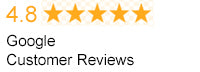Have the Right Tools
Many of these things will seem like common sense, but it’s important to make sure you have all the right wires and cables when setting up your gaming console. When you purchase your gaming console, an HDMI cable should be included. If not, make sure you purchase one, as this item is crucial for connecting your device to your TV. Other items you may want to consider purchasing are Ethernet cables, gaming cables, and other gaming accessories that may improve your experience, such as a headset.Properly Connect
 Luckily, connecting your gaming console to your home media center is fairly easy. PlayStation 4, Xbox One, and Nintendo Wii all come with user manuals detailing specific instructions. Almost every gaming console will need to be connected to your TV and Internet though. This is where the HDMI cable comes in. Most consoles will have an HDMI port in which to connect one end of the wire to the HDMI Out port on your TV. Some consoles, like the PlayStation 4, can also connect to your satellite or cable box via an HDMI port. After the console is connected, make sure the power cord is plugged in, and you’re ready to enable the internet. For best results, it is a good idea to plug your console directly into the router or modem using an Ethernet cable, but most devices are Wi-Fi enabled. You can configure Wi-Fi in the settings menu on your console.
Luckily, connecting your gaming console to your home media center is fairly easy. PlayStation 4, Xbox One, and Nintendo Wii all come with user manuals detailing specific instructions. Almost every gaming console will need to be connected to your TV and Internet though. This is where the HDMI cable comes in. Most consoles will have an HDMI port in which to connect one end of the wire to the HDMI Out port on your TV. Some consoles, like the PlayStation 4, can also connect to your satellite or cable box via an HDMI port. After the console is connected, make sure the power cord is plugged in, and you’re ready to enable the internet. For best results, it is a good idea to plug your console directly into the router or modem using an Ethernet cable, but most devices are Wi-Fi enabled. You can configure Wi-Fi in the settings menu on your console.
Enable HDMI-CEC
Having the ultimate gaming experience involves streamlining the user experience. As you add items such as your gaming console, streaming boxes, cable or satellite boxes, and other devices, it can feel like you are constantly having to switch between inputs on your television or that you have too many remotes that only perform one specific function each. Enter HDMI-CEC. This HDMI feature, which stands for Consumer Electronics Control, isn’t new, but it hasn’t really been given the attention it deserves. HDMI-CEC basically allows all of your devices connected to your TV via HDMI to “talk” to each other. One remote—be it your HDTV remote or Apple TV remote—can control the power, volume, input, and other functions on your device or TV. Many of us may take this feature for granted, but having the ability to have one remote for all devices and to be able to control your TV from your gaming console or streaming device has its perks. For example, HDMI-CEC allows you to simply turn on your gaming console like your PlayStation 4, and with one button, your PlayStation can communicate with your TV, enabling your TV to ‘know’ that you wish to play. Your TV can then automatically turn on and switch to the correct input simply by turning on your gaming console. It works the other way around as well. Once you’re done playing and your gaming console enters rest mode, your TV can automatically switch off as well. This has been an under the radar feature for years, mostly because major brands program the TV to have the HDMI-CEC disabled as the standard setting. To make matters even more complicated, major TV brands have their own marketing term for HDMI-CEC. For example, LG calls it “SimpLink”, Samsung uses the term Anynet+, and Sony calls it BRAVIA Sync. Since most TVs have this option disabled, you will need to enable HDMI-CEC first on your TV, then on your devices. 
How To Geek has a great article that provides instructions for enabling HDMI-CEC as well as a list of what major TV manufacturers call their HDMI-CEC service. According to How to Geek, you should enable HDMI-CEC by using your TV remote to access the settings menu then looking for the option, whatever it may be labeled for your particular brand. Once you’ve enabled HDMI-CEC on your TV you may need to enable the option on your devices as well. Unfortunately, not all devices are HDMI-CEC enabled, but that list is continuing to diminish. Streaming devices, such as Apple TV and Google Chromecast, are automatically HDMI-CEC enabled and will work right away as long as you enabled the mode on your TV. Many gaming consoles are also HDMI-CEC enabled, like the PlayStation 4, though the mode can be disabled by default. In order to enable the mode on your PS4, simply go to the settings menu and click on “System”. One of the menu choices should say “Enable HDMI Device Link”. All you need to do is “click,” and your device is good to go. Enabling your PS4 with HDMI-CEC will allow you (as long as you have an HDMI-CEC enabled TV) to control your PS4 with your HDTV remote. The Xbox One has some HDMI-CEC capability while, at this time, the Nintendo Wii is not HDMI-CEC compatible.